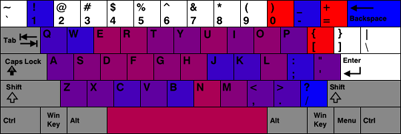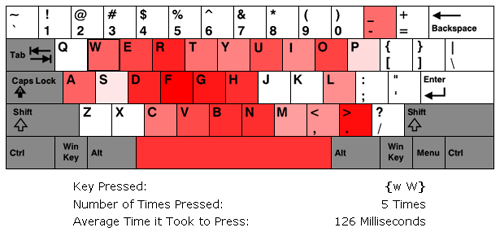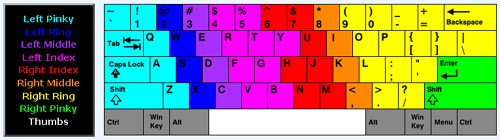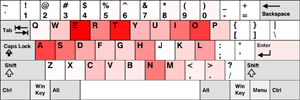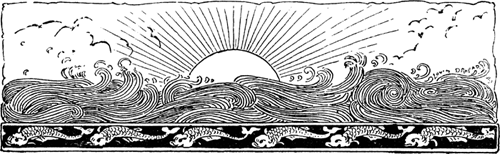
Rising Sun
I can’t remember a time when I was so exhausted. I’ve moved into my new townhouse, though it still feels like there’s a ton of stuff to do for it. I also got engaged recently, and even though the date is a year away it seems like there is a lot to do for it. I’ve also been working 50-55 hour weeks at work the past few weeks, usually leaving work around 10pm. That last one isn’t too bad, since I’m getting overtime and I know people who’ve done much worse (I have a friend who told me he once did a 27 hour a day). However, it’s all left me a little worn out. However, I’ve still kept this site in my thoughts.
One behind the scenes thing I decided to look into was web app versioning. Sometimes I want to make a small update a program like Text Ascii Art Generator (TAAG), where I might need to change 3 or 4 files, yet if the user has certain files cached, the mish-mash of certain new and old files could cause the program not to work. There may be some obvious way of doing versioning that I’m just not aware of, but its something that’s bugged me for a while. I had been getting around this issue by naming the files I wanted to update something different (ex: font-settings-v1.htm became font-settings-v2.htm, etc), however, this seemed a rather messy way of doing it.
Recently I decided to put the whole app except for its index.htm file under a directory representing its version, and having the index.htm point to the sub-directories under the latest version. So the apps contents would be placed in a structure like this:
patorjk.com/software/taag/1.0.0/pages/ – Pages for the app
patorjk.com/software/taag/1.0.0/css/ – CSS files
patorjk.com/software/taag/1.0.0/scripts/ – Scripts
patorjk.com/software/taag/ – Where the index.htm file would go
This is nice because it allows me to go back in time if I screw something up. For example, if I decided I didn’t like version 1.0.1 of the app, I could go back to version 1.0.0 by just changing the index.htm file. This method also prevents any kind of awkward file combination due to cached files. However, it’s down sides are that I have to upload a whole new version of the app every time I update and I need to make sure users aren’t linking to or bookmarking pages underneath the version sub-folder. The app has to be set up so that the version folder is invisible – everything has to happen through the page at the base directory. This is so search engines wont index every single little version of the app.
So far this system seems to work pretty well, however, if anyone has any suggestions let me know.
In the weeks to come…
I imagine my free time to be kind of scarce for a while, but I have some ideas I want to work on, so updates will keep coming, but probably in a more sporadic manner.